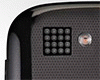Posted by mriley
Intro
Guide
Program Download
Problems
This Guide isn't intended for phones on the A2 platform (DB3150 & DB3120)
If Your phone is A2 (C510, C702, C901 C902, C903, C905, G502 , K630, K660, K850, T700, V640, G705, W595, W705, W715, W760, W890, W902, W910, W980, Z750, Z770, Z780)
Follow this tutorial by tranced - you will need this version of A2 uploader (CID 53 compatible)
A2 Uploader is also easier/more user friendly than Far manager - same concept but uploading via different program than this
More info on uploading files to A2
==========================================================================
This guide is compatible with phones on the A1 platform
(K530, K550,, K610, K618, K618, K770, K790, K800, , K810 K610, V630, , , W580, W610, W660,W710, , W830, W850, W880, , W888 W910,W950, W958, , Z610, Z710, , Z710, M600, M608, W580, , P990, S500, T650, V630)
========================================================================
What "DB" number is my phone??
Use this tool to find out
OR
See image below:
http://img85.imageshack.us/img85/9899/20091224200829.png
Extract from Topse.ru
pnx5230; CID 49/51/52/53 : pnx5230; CID 49/51/52/53:
* W350, W380, Z310, Z555 W350, W380, Z310, Z555
DB2000; CID 36/37/49 : DB2000; CID 36/37/49:
* K600, K608, V800, W900, Z800 K600, K608, V800, W900, Z800
DB2010; CID 36/49/50 : DB2010; CID 36/49/50:
* K300, K310, K500, K510, K700, K750, W300, W550, W600, W700, W800, W810, Z520, Z530, Z550 K300, K310, K500, K510, K700, K750, W300, W550, W600, W700, W800, W810, Z520, Z530, Z550
DB2012; CID 50/51/52/53 : DB2012; CID 50/51/52/53:
* K320, W200, W300, W810, Z530, Z550 K320, W200, W300, W810, Z530, Z550
DB2020; CID 49/51/52/53 : DB2020; CID 49/51/52/53:
* K530, K550, K610, K770, K790, K800, K810, S500, T650, V630, W580, W610, W660, W710, W830, W850, W880, Z610, Z710 K530, K550, K610, K770, K790, K800, K810, S500, T650, V630, W580, W610, W660, W710, W830, W850, W880, Z610, Z710
DB3150; CID49/51/52: DB3150; CID49/51/52:
* C702, C902, G502, K630, K660, K850, V640, T700, TM506, W595, W760, W890, W902, W910, W980, Z750, Z770, Z780 C702, C902, G502, K630, K660, K850, V640, T700, TM506, W595, W760, W890, W902, W910, W980, Z750, Z770, Z780
DB3200/3210; CID49/51/52/53: DB3200/3210; CID49/51/52/53:
* C510, C901, C903, C905, G705, T707, T715, W508, W705, W715, W995 C510, C901, C903, C905, G705, T707, T715, W508, W705, W715, W995
=======================================================================
Introduction to camera drivers
It doesn't matter what firmware your phone has when installing a camera driver, as long as the cam driver is made for your model. For example, a C905 cam driver could not be applied to a C902 (or any other model) because the cameras in the phones are different. But a C905 cam driver could be used by any C905 user no matter what firmware they have.
What you are basically doing when you download a cam driver is downloading a file called "camdriver0.dat" your phone already has a camdriver0.dat file installed on it by the company who made the phone. (In your case I'm guessing Sony Ericsson but this method should work with any make of phone.) When you install a camera driver on your phone all you are doing is replacing this file
There are two different types of camera driver,
A Manual cam driver - this will give you control of multiple parameters (options) for your phone's camera, such as the ISO value, the shutter speed, focusing and saturation
A Point and shoot cam driver - This will improve settings in automatic mode, such as the white balance, saturation and sharpness
For both types of camera driver, installation is exactly the same
Full Guide from start to finish
1. Create a folder in your desktop called “Phone Modding” this is to keep things organized so you will know where to find things
2. Install Winrar and drag the installed program into the folder you made earlier (you will need this to open the camera driver and extract that cameradriver0.dat file you need)
Wait for the dialog box to pop up (if it doesn’t click on the given link) then click “Save File”, then find the downloaded file called “wrar390.exe” double click on this to install the Winrar program. Take note of where the program is going to be saved on your PC, click install, then press OK, then Done, then OK (on the dialog box that pops up annoyingly) Then a dialog box should automatically pop up. (if it doesn’t then look for the program from where it was being saved, for me under program files) In the dialog box there should be three files, drag the “Winrar” file out onto your desktop, then drag it into the “Phone Modding” folder you made
3. Choose your camera driver!
If you are unsure about which camera driver to use, there’s a long list of them here!
4. Download your camera driver
When you have found the camera driver you want, click on the download link supplied in the thread, then click download file, a window should pop up asking you which program you want to download it with, make sure the program is Winrar and that you can see the little logo of three books, also make sure the “save as” box is selected and not the “open with” box. It should look like this
now press ok, then find the downloaded file on your PC, when you have found it drag it into the desktop folder you made earlier.
5. Extract the camdriver0.dat file
In the desktop folder (“Phone Modding”) you should have two files, the Winrar program and the downloaded camera driver (in Winrar format)
To extract the camdriver0.dat file you need to right click on the downloaded camera driver file and select “Extract Here” this will extract the content of the camera driver so it’s not in Winrar format anymore. (This is shown below) Inside the extracted folder is the camdriver0.dat file, now in a usable format!
6. In your desktop folder you should now have three files, the Winrar program, the downloaded camera driver and the extracted contents of that camera driver (this can be either a folder containing camdriver0.dat or just the camdriver0.dat file on its own)
Now you need to create a folder called MODDED CAM DRIVER and another called ORIGINAL CAM DRIVER. Then drag the downloaded camera driver and its extracted contents into the MODDED CAM DRIVER folder.
7. The rule when modding is to always make a backup! So you need to download the original camera driver for your phone’s firmware (different firmwares have different original camera drivers) The original cam driver for your model and firmware can normally be found in the thread you found the modded camera driver for your phone, if not search the esato forum or use google
8. Install Far Manager with JD Flasher Plugin Save the file in Winrar format, then drag the downloaded file (still in Winrar format) from your downloaded files and into the desktop folder. Now your desktop folder should have these folders in.
9. Now open Far Manager with JD Plugin, this will open in Winrar (because it’s in Winrar format) Then select the “Far” folder given, then you will see a long list of files (shown below) You need to open the file “Far.exe” in the list.
10.A blue window should have popped up (shown below) This is the program you will now use to install you camera driver! You need to click on the window (in the blue space or anywhere you want) to activate it, then Hold the Alt key and then press the F1 key
11. A blue box should have popped up on your left, you need to select “Just da Flasher” from the list (or press the 0 key on your keyboard)
12. Ok! Now its time for the fun bit
You need to uncheck the ‘rsa’ box, make sure script is “db2020” port is “DCU-60” and the speed is at “921600”
[b]13. Preparing for connection, make sure your phone has at least 90% charge. Turn off your phone. Remove battery. Re-insert Battery. Now, make sure your phone cable is plugged is plugged into your PC. Ok, now its time for connection.
14.Read the whole of this step before you do it.
Make sure the above step has been completed (The program will give you 30 seconds to connect the phone once you have pressed “Jump down into a large rabbit-hole”) When ready, press that button, hold the C button on phone then connect your phone cable to your phone, keep holding C** until connected (shown by grey window closing itself
**If your phone isn’t connecting to the program then hold the “2” key on your mobile whilst connecting to the program, if this doesn’t work try holding keys “2” and “5” together whilst connecting the phone
****IF you are having problems connecting your phone, then perhaps your mobile doesn’t get on with Far Manager, if so, you should use this tutorial instead. If you have never used A2 uploader before then this might help you. If you have any problems either post in this thread or send me a PM
15. Good! You are now inside the file system of your phone! Follow these instructions to find the phone’s current camdriver0.dat file
Now select “ofs” from the two options (wait until loading is complete) then select “ifs” from the list, then select “settings” then select “camera” This process is shown below
Note: See how the program is split in half? The left half is your phones file system and the right half is your computer’s file system
16. Now you should see (on the left hand column of the program) your current camdriver0.dat file (maybe along with other files but ignore them) You now need to replace that file with the modded one you downloaded at the start.
17. On the right hand section of the program you need to press the “..” option at the top of the list of files This will take you back one step, currently I am in the Far Manager folder (the folder where you found the Far.exe file) but pressing “..” will take me back to the “Far” folder, press “..” again and again until you find a list with “Desktop” in. (These two situations are shown below) [i] Note: the “..” option will always be at the top of the list, so if I can’t see it, just scroll up, till you see it
18. Open the “Desktop” option in the list, Now you need to find the folder you made at the start, the folder should be shown in white letters on the list (as it’s a folder not a file) I called my folder “Phone Modding!” and I can see it in the list below
Open this folder, and then open the MODDED CAM DRIVER folder from the list and you will see these files: the camera driver in Winrar format (pink) and the extracted contents of the camera driver (white) which includes the camdriver0.dat file you want! Shown below:
You need to open the extracted version (the one in white writing) and you will now see the camdriver0.dat file you have been looking for!
19. Now, you need to delete your current camdriver0.dat file this is the camdriver0.dat file on the LEFT section of the program (in your phone’s file system)
You do this by right-clicking on the file and then clicking “delete” on the bottom row of the program, then clicking “yes” to confirm. This is shown for you below:
[i] Note: FS is short for file system.
20. All you have to do now is drag the modded camdriver0.dat file from the right section across into the left section of the program! (from the PC FS to the phone FS)
Now you have the modded camera driver in your file system! But you still need to save it in there. You do this by clicking the “..” symbol (in the left hand side of the program) repeatedly until you come across this message (below) “warning are you sure?” (basically asking you whether you want to save settings) press yes.
Congratulations!
Thanks for taking time to read the guide and I hope it helped
---END OF GUIDE---
Problems Section
If you have are having problems with any of the 20 steps please state which step you are having trouble with by replying in this thread
If you have followed all the instructions correctly, unplugged your phone, but your phone won’t start then you need to remove and re-insert the phone’s battery and start the phone
If you have followed all the instructions and started up your phone but the camera wont start, or there is an error with the camera, whether taking pictures or trying to open it, don’t worry. That’s why I told you to install the original camera driver
All you have to do is start from Step 9 and work your way through again, but instead of replacing original with mod cam driver you replace mod with original.
An example of a problem of this type is the “Another Application Running” message when you try to open the phone’s camera.
If you don’t like the modded camera driver and want to go back to your phone’s original camera driver, then you can! Just follow the solution to the problem above.
If you are having problems with finding the original camera driver for your model during the tutorial then you can always request it by replying in this thread
If far manager isn’t opening correctly, restart the program or download it again
Extra Info Section
Fancy changing the Acoustics Drivers on your mobile, increase volume, better equalisation and all round sound quality? Well, I don’t need to do another tutorial to show you how to do this. You install acoustic drivers in a similar way. Simply start at stage 15 (when you have connected your phone) open the ‘ifs’ folder, open the settings option then acoustics. This is where you can find your current acoustic files which you can replace with modded acoustic drivers (found in the same place as the camera drivers) – see step 3.
Still Clueless? Then this is for you
Basically the program Far Manager with JD Flasher Plugin can be used to change anything on the File System of your phone...
Hopefully this tutorial has shown you the method of installing camera drivers/changing anything on the file system of your phone, you just need to know where to find it
[ This Message was edited by: mriley on 2010-07-14 17:32 ]
Posted by lukechris
Thanks mann
Posted by hihihans
Good job, Mriley
Posted by akudan
thanx, good tutorial
Posted by Jonasftw
Isn't a2 uploader even more idiot proof?
anyway, great guide!
Posted by brys182
big thanks mate, nice one.
Posted by mriley
On 2009-12-14 08:17:47, Jonasftw wrote:
Isn't a2 uploader even more idiot proof?
anyway, great guide!
it could possibly be, yes
[ This Message was edited by: mriley on 2009-12-22 21:01 ]
Posted by mallaccra
excellent tutorial, thanks pal

Posted by ceaser2008
Mriley, that is some nice and hard work. It is very informative as well.
Posted by Bonovox
Very well written & laid out
Posted by mriley
Thanks for all the feedback guys
Posted by Bonovox
Posted by rich242
Hi,
I've been trying to use Far with my w995, but when I try connecting it times out and gives an error (below). I've also tried A2 Uploader and others, and also had no luck. They all recognise the phone but can't seem to connect with it.
Error:
OpenPlugin(connecttophone(waitforz(no answer from phone)))
Any ideas?
Cheers.
Posted by Junz
Install SEUS and G*** which come with a2uploader.
Posted by mriley
check that you have the latest firmware with SEUS like Junz said and if it still didn't work then ill try and find another version of a2uploader that could work with your phone
#
I remember getting that error with my C901 connecting to Far Manager but i tryed A2 uploader and there was no problem, so maybe its the version of A2 Uploader or maybe you haven't downloaded the file that comes with it, but check your firmware and ill find another version of A2 Uploader that worked for somebody else.
[ This Message was edited by: mriley on 2009-12-27 15:01 ]
Posted by rich242
Hi,
Thanks for your suggestions. I already had SEUS installed but I tried again and it said I had the latest firmware. The version of A2 I'm using is 22.09.09 and my phone's firmware is R1EA032 if that helps.
Cheers, Rich.
Posted by mriley
Try these versions
http://www.se-lifestyle.com/f[....]A2Uploader%20Flash/Read/Script
http://www.se-lifestyle.com/f[....]at=c&page=1&name=A2%20uploader
#
I'm glad it's working for you now
here is link for working version with w995
don't forget to setup ggsetup first
http://www.4shared.com/file/1[....]9/87bf4cdf/A2_Uploader_V3.html
note: anti virus program may gave alert about program so don't forget to stop anti virus first
That's the working version with W995.
[ This Message was edited by: mriley on 2009-12-29 15:11 ]
Posted by steveatkoss
mriley i am stuck at step #10 am not getting the pop up Just Da Flasher after holdin alt and F4 key...i only get the uninstall log file, am doing something wrong? help plz oh n this my 1st time
Posted by steveatkoss
can some1 please help! i really want this to work
Posted by hihihans
The tutorial says if it doesn't , select 0 (pm Mriley)
Edit, I think A2uploader is more easy to use.
[ This Message was edited by: hihihans on 2009-12-30 15:32 ]
Posted by mriley
im on my PC now so ill have a look
#
are you on the program now? can you see the blue box? if nothing has popped up maybe you haven't enabled the window by clicking anywhere in the blue space
Also, try turning off you're anti-virus
#
I think i remember getting this once, i restarted the program
If the blue window (the program window) hasn't popped up at all then reinstall the whole program again from the same link
If it still doesn't work try A2 uploader, there's a tutorial that comes with it, download it here
If you have never used A2 uploader, check this out
There are also different versions given in comments section
Which exact step are you having problems with, here you say step 10 but in Pm its step 13?
[ This Message was edited by: mriley on 2009-12-30 16:11 ]
Posted by tranced
@steveatkoss: if you own an A2 phone you should not use this method
Posted by mriley
i might know solution now.. let em check info first
#
If you are saying the Connection is timing out, instead of holding the "C" button on your mobile, try holding keys "2" and "5" together whilst connecting your phone
[ This Message was edited by: mriley on 2009-12-30 16:19 ]
Posted by steveatkoss
@tranced W880 is A2 right? hope so!! lol
@mriley yep thats step 13..pm'd the error too..
Posted by tranced
@mriely: you better edit the title of this topic saying this is not for a2 phones.
@steve: w880 is A1(DB2020). Check first if it's CID52. If so, you can use XS++ which is easier than this.
[ This Message was edited by: tranced on 2009-12-30 16:20 ]
Posted by mriley
ok then, but the W880 is apparently not working for A2 uploader which it should be
Posted by strizlow800
On 2009-12-30 17:19:21, tranced wrote:
@mriely: you better edit the title of this topic saying this is not for a2 phones.
@steve: w880 is A1(DB2020). Check first if it's CID52. If so, you can use XS++ which is easier than this.
[ This Message was edited by: tranced on 2009-12-30 16:20 ]
So after all it isn't for a2 phones or is it... I just thought that even this platform got cracked and usable with FAR manager. There are always other programs besides FAR, but it is the best imo.
P.S. About the W880, it is not A2 phone so you can use A2 uploader for that one. The far manager should be fine for opening your W880.
Posted by mriley
try holding keys 2 and 5 when connecting
edit : maybe just hold 2 whilst connecting phone if above didnt work
error shown here with W350
http://www.se-lifestyle.com/viewtopic.php?f=10&t=1062
[ This Message was edited by: mriley on 2009-12-30 16:26 ]
Posted by tranced
@strizlo: the w880 is A1. This won't work with the A2uploader.
@steve: try with 2+5. This phone has the C button as well the on/off button.
Posted by mriley
@tranced
but i get the credit if it works cos i said it first
this is any CID patching anyway, so i don't see why it shouldn't work with CID 59, ill edit tutorial to show holding different keys
[ This Message was edited by: mriley on 2009-12-30 16:31 ]
Posted by tranced
@mriley: I forgot to add: as mriley mentioned
Posted by mriley
@ tranced
@steveatkoss
i hope this works for you, if it doesn't and there is some other error, then tell us here
Posted by steveatkoss
@mriley @tranced @strizlow800 thanks for ur help guys
Posted by mriley
another problem solved
[ This Message was edited by: mriley on 2009-12-30 16:48 ]
Posted by hihihans
You deserve to feel proud.
Posted by mriley
@hihihans
i wish you good luck
Posted by hihihans
Any usefull tips?
Posted by mriley
what a re you wanting to do with your Aino via far?
Posted by hihihans
Nothing, yet.
Posted by mriley
pity there isnt an Aino cam driver
Posted by hihihans
While trying diferent F-keys various screens popped up, not the one needed. I'll try again next year with a full Winblow session, starting with a new download, extract etc etc.
I hope someone beats me and makes A2uploader compatible.
Posted by tranced
Aino is a DB3350. This won't work with Far Manager.
[ This Message was edited by: tranced on 2009-12-31 02:09 ]
Posted by hihihans
I don't expect it to work, but there is no harm in trying.
Posted by tranced
It's all up to you. You will get some errors with far manager itself.
Posted by mriley
omg! why is half the tutorial disappeared?
whaaaaaaaaaaaaaaaaaaaaaaaaaaaaaaaaaaaaaaaaaaaaaaaaaaaaaaaaaaaaaaaaaaaaaaaaaaaaaaaaaaaaattttttt???
time to do it again
[ This Message was edited by: mriley on 2009-12-31 02:33 ]
Posted by tranced
Seems it was a mistake of you. The last who edited that was you!
Posted by mriley
maybe i was stalked my a secret ninja hacker?
no, something is wrong with this ^^ its only letting me have a certain number of words
ok this is strange
how could i have made it this bad just through editing
[ This Message was edited by: mriley on 2009-12-31 02:57 ]
Posted by tranced
It's reached its limit? Don't think so. PM laffen or masseur if needed.
Posted by mriley
Esato didn't seem to like me typing to quote of this error into the thread, it deleted everything after it, but not before
@hihihans
There is something wrong here. Pressing Alt + F4 gave me info on how and where I got Far, Mac OSX Safari.
While trying diferent F-keys various screens popped up, not the one needed.
Don't press Alt+F4, Hold Alt+F1 instead, my mistake, sorry.
This link might help you if you have a CID 53 phone and you're using A2 Uploader
http://www.esato.com/go.php?u[....]wtopic=43078&st=0&#entry552931
[ This Message was edited by: mriley on 2010-01-05 14:43 ]
Posted by sandeepvo
guys i have expected a lot from this site...
i am not able to add new cam driver to my phn c905a...
its givin some error...phone is nt respondin something like that..
my phone is cid 53 some help me plz i will be waiting