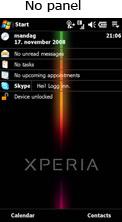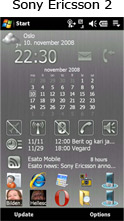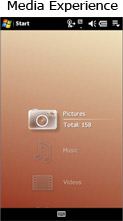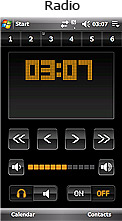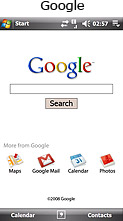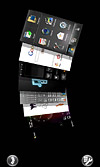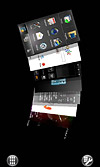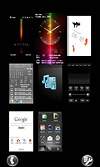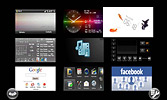Sony Ericsson X1 Xperia review
PanelsSony Ericsson highlighted the panels as the special and unique feature for this device. 7 panels are installed when you buy the phone and 2 more can be installed which gives a maximum of 9 panels installed at the same time. Actually, only 8 of the panels are exchangeable. The first panel listed is no panel at all. It is the default Windows Mobile Today screen and this is the one you see when the device is powered on after a reboot. The standard preloaded XPERIA panels are:
According to a quick "research" in the Esato forum, most X1 owners users switch to the freely Spb Mobile Shell as this panel are the most friendly for finger navigation. Many manufactures of Windows Mobile (WM) devices want to swap the standard interface with their own. HTC and the Touch Flow was one of the first companies adding interfaces suitable for finger control. It is not possible to change panels by using the default Today configuration. On some panels, the top located statusbar and the bottom softkey-bar are affected by the Today Theme colour settings. The only possible way to switch between or configure them is by pressing the dedicated X-Panel key During my X1 review period, several new panels were release. Cool Hunting (a web site), Windows Live, Facebook and more. The setup page for panels has a direct link to a Sony Ericsson server where panels approved by Sony Ericsson are hosted. At the time of writing all panels were available for free, but these could as well be charged for. Panels can also be hosted on other servers than the Sony Ericsson server, but they will of course not get as many potential users. X1 panel configuration page. The Facebook panel was downloaded and installed by me
The reason why you would use anything else than the standard Windows Mobile Today panel could vary. The Spd Mobile Shell panel improves the Windows Mobile interface by offering buttons for commonly used tasks and applications. It can be called a smart desktop. On the other hand, the Facebook panel is just an active widget where all the recent updated by your friends at Facebook are shown in real time. In my view, the Facebook panel could just as well have been a standalone application. All the standard Windows Mobile shortcuts are available regardless of the active panel. The Start menu is always locate at the top left corner of the screen. The network icons, WLAN, Bluetooth status are always visible on the statusbar during the active panels home screen except on the downloaded panel Spb where the drop down link to the task manager is missing. My thoughts about this is how much a downloadable panel can do to your X1. Should you treat it like any other installable application? Yes of course. It can do harmful things just like any other software you download from the Internet. The safe way to install new panels are therefore to click the "Add panel" link on the panel configuration page where you are taken to the Sony Ericsson web site and the Sony Ericsson approved panels. After several weeks of usage, I can see a fixed pattern in my usage behavior. I do not change the panels very often. I tend to switch between 2-3 panels. One for daily usage, one for Radio time and maybe another when I am off work and do not have the need to always see the calendar on the X1 desktop. I do not see any need for having more than 9 panels installed at the same time. |