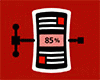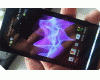Posted by komwari
K..
Pwede ba magkwento muna
Dahil wala naman resources ng skin na makikita sa loob ng jar file. Dun ko naisipan na sa saved data (RMS) nalang magedit ng skin. Medyo hassle pero pwede na pagtiyagaan.
RMS. Sa Om6 na java, dito napupunta yung bookmarks, speedials, login infos, history at yung skin eh nandito din. Yung mga png files ng skin, speedial at smart logo nandito lahat. So pwedeng iedit lahat yun sa rms.
(parang mageedit lang ng pokemon saved file)
Sa tulad naming naka s60v2 simpleng concept lang ang rms edit sa mga java apps kasi nakikita namin yung rms gamit lang ang lcg xplore.
Pero sa mga s40 units may kahirapan. Kaya nawalan ako ng gana ilabas ito nuon (OpMin 6.0 pa lang uso) kasabay nung unang edited skin na om6 Mozilla Firefox ko) kasi di rin naman magagamit ng s40 units.
Buti etong si komwarior eh may nashare na pambackup-restore ng rms. (tol tenkyu)
So heto na..
[center]REQUIREMENTS:
1. OperaMini (java) - it can be 6.0, 6.1 or the latest 6.5.
2. RMS Manager - a class file that must be added in jar archive for OperaMini to have rms restore and backup feature.
3. Class Editor - used in embedding png's
4. Working Trick - para mainstall ang om at magkarun ng skin resources.
5. Minicomander - s40 users tool in compiling and decompiling jar files.
6. Image Editors (propaint s40) - any of which you prefer to use.. Basta nakakaedit ng image pwedey!
Kumpleto na para sa mga s40 users.
Sa s60v2 v3 at v5 naman may jarboom, scicalc, mobihex, embedder, dumper, opera editor at kung ano ano pang gamit pangmod pwede lahat basta bahala na kung pano gamitin. Hehe
STEPS:
PART 1
*Adding RMS Manager in Opera Mini java.
1. Extract RMSBackup.class and decompile Opera Mini .jar file.

2. Open .jar archive and insert RMSBackup.class in it.

3. Go inside the META-INF folder and open MANIFEST.MF in any text editor. Now.. Below
"MIDlet-1: Opera Mini etc etc etc"
add (without quotes)
"MIDlet-2: RMS Manager,/i.png,RMSBackup"

4. Save and Compile.
RMS Manager with backup/restore feature now added.
PART 2
*Backing up RMS file.
1. Open OperaMini and install.
By this time we must have a working trick already. Don't mind the new added rms manager yet. Just install OperaMini and accept EULA.

2. After installation, we are now here at this state. The black skin was loaded already at the rms of our OperaMini. (clear ko speedials sagabal eeeh...)

3. Now exit Opera Mini and open RMS Manager

Other phones (s40's) don't recognize the extension .rms, better to rename it with other extension like the given example

4. Press option and select backup.

A copy of rms has been created!

Inside it are the PNG's composing the default om skin. It also includes the PNG file of the smart logo seen at start up.

(we can edit the splash using it afterwards)
PART 3
* EDITING PROPER
Om6 skin has many parts.
(How could you not know that?)
More than 70 png's I think. We'll going to edit them one by one like taking the url bar's background first as it was listed 01.png from rms.

1. Open Class Editor and locate OperaMini.jpg (a copy of rms)

2. Open OperaMini.jpg and search for the first PNG by pressing key 9.

3. Highlight and copy the first PNG

and create a copy of it in your drive.

Here's the default 01.png
 88bytes
88bytes
4. Edit the first PNG file using your favorite image editor. For me, I am using PDesigner.
Here's my edited 01.png
 88bytes
88bytes
Notice that they have the same byte size. We must not exceed from the default byte size to avoid rms from crashing.
5. Embed the new 01.png back in OperaMini.jpg using Class Editor.

Open 01.png, mark and copy

6. Open OperaMini.jpg and search for the first PNG.

Highlight and replace it by inserting the new 01.png.

7. Press left soft key and select save!

The default black 01.png had just been replaced with the new 01.png orange.
PART 4
*Restoring modified RMS
1. Open RMS Manager.

If the filename of the RMS was same as before then it should look like this

2. Press option and select restore.

3. Open OperaMini and see results.

The rest is history. Jejeje[/center]
[hr]
Phew... Ulit ulitin niyo lang yung part3 steps hanggang mapalitan lahat ng part ng skin. Yung splash na smart logo pwede din palitan kaya lang nasa huling png yun mga 76.Png yata tinamad ako hanapin. Same process. Goodluck.
Bzta ganyan ko inedit Mozilla Firefox nun paisa isa. Hintayin natin mga malupet n python masters na gumawa ulit ng dumper at embeder na script para d2. Astig kayo mga ser. :huray:
[hr]Credits yung rms.Class sa otor na si Medvedev Severodvinsk honestly diko alam nationality niya. Kay komwarior kasi siya nagshare ng idea magback up.
Sa pdmodteam na rin.. Mabuhay ang pilipinnes. Tnx po za lht.. Jejeje
[ This Message was edited by: komwari on 2011-12-02 13:59 ]
Posted by rexidi
thanks dito tol
Posted by komwari
Try lang tol. Hehehe
[center]Mozilla Firefox 6.0
Splash & Skin Sample
Smart Logo replaced with Firefox Logo


 [/center]
[/center]
Yan po ang kalalabasan ng pagedit ninyo. Diko na tinapos. Katamad magedit.
Diko na din uupload rms ko. May login info pa yata eh. Katakot. Jaja
[ This Message was edited by: komwari on 2011-12-02 04:54 ]
Posted by litemint
shokran koya com brothers.