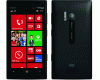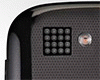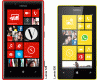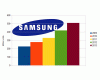Posted by tranced
Nokia Braille Reader gives SMS for the blind and visually impaired. It captures received SMS messages and brings them to the foreground for reading using Braille and tactile feedback.
The application has been developed in a joint project between Nokia, Tampere University and the Finnish Federation of the Visually Impaired.
Video: http://www.youtube.com/watch?v=wqTuPtJPYFE
Compatibility and system requirements
Nokia devices based on S60 5th Edition, including Nokia N97, 5800 XpressMusic and the newly released N97 mini, 5530, 5230 and X6.
Compatible with Nokia devices based on S60 5th Edition, including Nokia N97 and Nokia 5800 XpressMusic and the newly released N97 mini, 5530, 5230 and X6.
User instructions
Starting the application
Open the Nokia Braille Application by pressing the phones menu key and selecting applications. Find the braille application icon, touch it to start the application.
Tip: you can have the braille application included into the quick access bar in the phone home screen.
Once the application starts you can hide it by pressing the hide key at the bottom left of the key board. The application then runs in the background
The main menu of the Nokia Braille Reader
The main screen of the application is split into three areas, top, middle and bottom.
The top area has two function areas in it. The left one contains the text to be read. This is usually the text message, but clicking the area opens a text editor for free text input. The top right area is the area to press to start reading the text.
The middle area of the main screen is a test area that can be used to verify the application actually is running. Touching it will give two short buzzes of the vibra motor to indicate the application is actually running.
The bottom area of the main screen contains three function keys. The left bottom corner has a area that hides the application into back ground processing mode. In the middle section of the bottom area there is a non functional area. In the bottom right corner there is a small exit key to close the application and right above that key there is a settings key that opens the set-up menu of the application.
Reading a text message
When a text message arrives, Nokia Braille Reader automatically open its main view. The text message is located into a text box on the top left of the screen. To read it, press the upper right hand corner of the device. The application gives a short buzz to acknowledge moving into text reading mode. To read, press down with a finger anywhere on the screen, except for the back to menu area at the very bottom center of the display. Once the first character is read the reading pauses. Lift your finger briefly and press it back down to proceed reading the next character. If you lift your finger off the screen in the middle of reading the character the reading pauses and continues when you repalce your finger. You can also use the volume control keys on the side of the device to move forward and back between the characters. There is an empty character between words. At the end of the message lifting your finger and pressing it back down will give a long buzz. To go back to the main menu press the back to menu area at the very bottom center of the screen.
How the SW reads braille
The Vibrating motor in the phone reads the Braille character out dot by dot, you feel a sharp pulse when a raised dot is present and a soft one when the dot is not raised. There is a pause between letters and a longer one between words, a longer buzz indicates the end of the message. The speed of reading and the lengths of the pauses can be controlled from the settings menu. The setting access area is in the main menu at the bottom right just above the exit key.
DOWNLOAD FROM HERE
Source
Posted by hihihans
WOW that is amazing!
Posted by grafyman
wow..