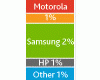Posted by natterjack
USING A SONY-ERICSSON K800i AS A BLUETOOTH MODEM FOR A PALM TUNGSTEN E ON THE THREE UK NETWORK
Hi. It took me a couple of days to track these settings down, so I thought it might be helpful to someone to list them all in one place.
These settings have been tested with a Palm Tungsten-E and a Sony-Ericsson K800i on the Three UK pay monthly network. They will probably work with any Palm using Palm OS5 and any Sony-Ericsson phone with bluetooth modem features.
1. Make sure you have added one of the "Wireless Web" add-ons to your Three account.
2. Go to http://kb.palmone.com/SRVS/CG[....]rt,TS=PalmEU_UK,Case=Obj(7039) and follow the instructions to install Palm's phone-link update on your Palm device.
3. On the phone select Settings > Connectivity > Bluetooth and make sure that Bluetooth is on.
4. On the phone select Settings > Connectivity > Bluetooth > Visibility and select 'Show Videophone'
5. On the Palm select Applications > Prefs > Bluetooth
6. Select 'Setup Devices'
7. Select 'Phone Setup'
8. Select 'Phone Connection'
9. Select 'Next'
10. Under 'Manufacturer' select 'Sony-E'
11. Under 'Model' select 'Other...'
12. Select 'Next'
13. On the 'Discovery Results' screen wait for the Palm to discover the K800i. It will appear on the 'Select a phone:' list as 'K800i'
14. Select the K800i on the list and select 'OK'
15. Select 'Next'
16. Enter a four digit passkey and select 'OK'
17. On the phone click 'Yes' to the 'Add to my devices?' message and then enter the same four digit passcode
19. The Palm and the phone are now paired for Bluetooth.
20. On the Palm select 'Done'
21. Select 'No' to "Do you want to connect to the internet and send e-mail?"
22. Select 'Done' on the 'Phone Setup' screen.
23. Select 'Done' on the 'Bluetooth' screen.
24. You are now back at the Preferences screen.
25. Select 'Connection'
26. Check that you have connections listed as 'K800i' and 'LAN K800i'
27. Select 'LAN K800i' and then select 'Edit...'
28. Select 'Details...'
29. Under 'Speed:' select '115,200 bps' then select 'OK'
30. Select 'OK' to close the 'Edit Connection' screen
31. Select 'Done' to close the 'Available Connections' screen
32. You are now back at the Preferences screen.
33. Select 'Network'
34. Select 'New'
35. Enter the following settings:
Service: Three UK
User Name: 3
Password: 3
Connection: LAN K800i
36. Select 'Details...'
37. Enter the following settings:
Connection Type: PPP
Idle timeout: Never
Query DNS: ticked
IP Address: ticked Automatic
38. Select 'Script...'
39. Enter the following settings
Send: AT+CGATT=0; AT+CGDCONT=1,"IP","three.co.uk"
Send CR:
Send: ATDT*99***1#
Send CR:
Wait For: CONNECT
End:
40. Select 'OK' to close the 'Log in Script' screen
41. Select 'OK'
42. Select 'Connect' to test the new connection. If the phone asks if it is okay for the Palm to connect answer 'Yes'
43. The Palm should display 'Initializing', 'Signing On' and then 'Established'
44. The Palm is now using the K800i as a bluetooth 3G modem.
45. The test is successful, so select 'Disconnect'
46. In future you can specify 'Three UK' as your internet connection in applications such as the Palm Blazer browser.
47. Finally, train the Phone to trust the Palm to make internet connections...
48. On the phone select Settings > Connectivity > Bluetooth > My Devices
49. Select the device that corresponds to your Palm and select 'More'
50. Select 'Allow Connection'
51. Select 'Always allow'
Posted by natterjack
Update. I've discovered that you can make a quicker and more reliable connection by using a shorter script at step 39.
Simply enter:
Send: ATDT*99***1#
Send CR:
Wait For: CONNECT
End:
Hope this is useful to someone...
Posted by aatuif
Surely this'll be helpful to a lot of ppl...
Kudos for your efforts...
Posted by tompkelly
Hi There,
Thanks for you post! Using the info above and a few other bits I've eventually managed to get my Palm Tungsten T3 and SE K810i to work on O2. At long last!
I used exactly the same as above apart from:
Service: o2 WAP
User Name: 02wap
Password: password
Connection: LAN K810i
Then used the updated log in script posted above. Cheers for the post natterjack- appreciated. Hope this helps some people..