| Author |
C905 Cybershot Xperience v 7.5 |
witchking
Joined: Feb 07, 2009
Posts: 231
PM |

Cybershot Xperience happens to be the first super-mode driver for the newer Sony Ericsson A2 platforms (DB3150, 3210 etc). Users and modders had given up on Manual settings for these models and considered it impossible due to firmware restrictions. Yet, Cybershot Xperience moved on beyond the others and introduced super-mode into A2!
NOTE: All the manual features and functions in CX scheme have been written & coded by, and remain the property of Hasaan Rafique (witchking), and should not be used without crediting the author.
----
Developer's page at Facebook, Please join to receive info and updates and for faster feedback:
http://www.facebook.com/pages[....]sson-Developer/116030705121280
----
Sample shots album on Facebook:
http://www.facebook.com/album.php?aid=2043427&id=1106504611
Why choose Cybershot Xperience?
So many additional features without losing any of the original ones!
*Amazingly vivid colours and quality
*ISO Control
for both flash and non-flash shots
*Advanced Auto-ISO Flash mode
*Shutter-speed control
for both Flash and non-flash shots
*Manual Focus
*Manual Contrast
*Manual Saturation
*Auto-exposure lock on/off
*Advanced Hue/Tint selection
*Manual Colour balance: Cyan, Red, Yellow, Purple
*Forced flash on/off
*Colour Correction On/off
*Focus and other features in video mode
Record videos in QVGA (320x240) and CIF (352x288) with the same driver
And more..!
---------------------
---------------------
USER GUIDE
Using Cybershot Xperience Advanced is not at all difficult, as it might seem.
It is very user-friendly and convenient in usage.
Moreover, when you upload the language file provided with the driver into the required directory, you'll get a new interface with HELP and Info available for each Setting in the driver, and you won't even need to memorize or keep in mind the locations of different manual settings in the driver.
Using Manual settings will help you in getting great shots. Professional and advanced photographers will most certainly benefit to it.
However, if the user does not wish to bring them into use, just keep in mind that Cybershot Xperience is still an excellent point-and-shoot camdriver.
Keep all settings at Auto and shoot away.
USING IN AUTO-SCENE:
___________________
Outdoors:
Use in Auto-mode, turn Flash and Colour Correction to AUTO to Turn Colour Correction on.
If you prefer less vivid colours, you may turn colour correction off by turning flash off.
Indoors:
Turn Flash off or on as you desire and simply capture a pic.
-------------------------------------------------------------
Complete list of Manual Settings:
_________________________________
*Default EV Control has been changed to ISO control (for flash shots) and Shutter Speed Control (for non-flash shots) so you can now simply raise Flash Exposure and ISO by raising EV in normal mode. This makes it a very easy and quick way for using flash ISO of your choice. Shutter-speed for non-flash shots can be changed in a similar way.
*Flash Shutter-speed control
Select RER flash and balance Shutter-speed by EV buttons
*Record videos in two different resolutions!
To record in QVGA (320 x 240) , just switch to video mode without Night Mode and record.
To record in WVGA (400 X 280), turn Night Mode on by pressing the scenes button.
In Effects menu, the Manual Settings implemented are:
*Manual Focus (Previously Black and White)
*Manual Contrast (Previously Negative)
*Manual Saturation (Previously Sepia)
*Selection of ISO (Previously Solarize)
In White Balance menu, the Manual Settings implemented are:
*Colour Filters and Auto-exposure lock (Previously Daylight)
*Manual Colour Balance between Cyan and Red (Previously Cloudy)
*Manual Colour Balance Between Yellow and Purple (Previously Fluorescent)
*Selection of Effects, White Balance (Previously Incandescent)
In Scenes menu, the Manual Settings implemented are:
* Manual Shutter-speed for both for Flash and non-flash (Previously Twilight Portrait)
* Two Shutter-speed value modes.
Fast Shutter (At Sports Mode)
Slow Shutter (At Beach and Snow Mode)
-------------------------------------------------------------
Using Manual Settings:
______________________
First of all, upload en.lng (or the edited language file you use with your phone) to tpa/preset/system/language
This will:
*Change Text in Camera Interface according to driver.
*Add brief Tutorial/Help in camera interface for each Manual Setting used in the driver.
________________
To use Forced Flash:
Switch to RER mode and Forced Flash will be activated. i.e. Flash will fire regardless of lighting conditions.
USE:
This can be useful in photographing objects against a bright background. Normally that would cause the object to appear dark or underexposed, but forced flash may prevent it.

________________
To use ISO (Light Sensitivity) Control:
For Flash Shots:
In auto-mode, simply raise or lower EV to control ISO. So it is very easy to control flash exposure with this driver!
-2.0 = ISO 100
-1.7 = ISO 100
-1.3 = ISO 100
-1.0 = ISO 125
-0.7 = ISO 160
-0.3 = ISO 200
0.0 = AUTO
+0.3 = ISO 250
+0.7 = ISO 320
+1.0 = ISO 400
+1.3 = ISO 500
+1.7 = ISO 640
+2.0 = ISO 800
USE OF ISO in Flash:
Raising ISO for flash will increase exposure when you need to get brighter flash photos.
Use low ISO for macro shots and moderate for distant shots.

For Non-Flash and Flash shots together:
Switch to ISO in Manual Settings 1 Tab
-2.0 = ISO 100
-1.7 = ISO 100
-1.3 = ISO 125
-1.0 = ISO 160
-0.7 = ISO 200
-0.3 = ISO 250
0.0 = AUTO
+0.3 = ISO 320
+0.7 = ISO 400
+1.0 = ISO 500
+1.3 = ISO 640
+1.7 = ISO 800
+2.0 = ISO 1000
USE OF ISO for non-flash shots:
ISO can help you in obtaining correct exposure.
LOW ISO outdoors will give you more saturated and vivid colours. Image will be sharper as well, but in low light environments, a lower ISO would cause the image to become VERY underexposed.
HIGH ISO outdoors should be used for portrait photography; it will give you softer facial tone and sharpness.
________________
To use Shutter-speed control:
In photography, shutter speed is a common term used to discuss exposure time, the effective length of time a shutter is open; the total exposure is proportional to this exposure time, or duration of light reaching the film or image sensor.
For non-flash shots:
Shutter-speed control has been shifted to Twilight Portrait Scene. Use EV to customize it.
Slower Shutter = Longer exposure time = More exposure
EV = -2.0 (Fastest Shutter)
EV = +2.0 (Slowest Shutter)
More precisely:
- 2.0 = 1/6400s or 1/5000s
- 1.7 = 1/3200s
- 1.3 = 1/1250s
- 1.0 = 1/640s
- 0.7 = 1/250s
- 0.3 = 1/125s
0.0 = 1/50s
0.3 = 1.25s
0.7 = 1/10s
1.0 = 1/5s
1.3 = 1/2s
1.7 = 1s
2.0 = >1s
Two extra Shutter-speed modes are also available.
Fast Shutter (At Sports Mode)
Sample shot: Picture captured of a car at 110 km/h:

Slow Shutter (At Beach and Snow Mode)
Sample shot: Night view
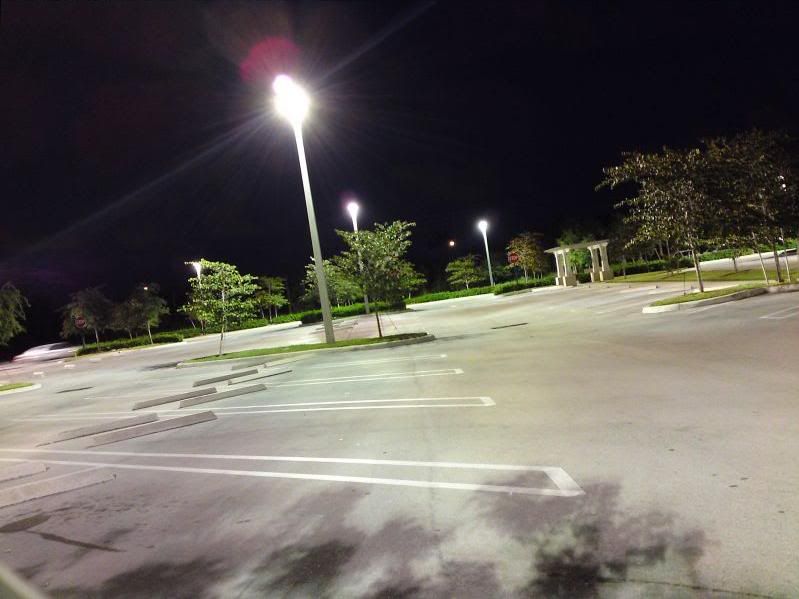
For Flash shots:
Select RER flash and balance Shutterspeed by EV buttons.
EV = -2.0 (Fastest Shutter)
EV = +2.0 (Slowest Shutter)
Increasing slow shutter for flash will be VERY effective in getting more exposure in flash shots, a better way than raising ISO, but ONLY when a light source other than the cameras Xenon flash is present.
e.g. in the following shot, a light bulb was lit when the flash shots were taken.

________________
To use Manual Focus:
Go to the last tab in camera menu labelled Manual Settings (1).
Select Focus.
Use D-pad to change EV value. EV value will change lens position rather than exposure, so you can focus manually
Hint: Zooming in a little while focusing will help in better location of exact focus point. You can zoom out again when you’ve focused.
-2.0 = 0 Focus steps (Infinite)
-1.7 = 4
-1.3 = 8
-1.0 = 12
-0.7 = 16
-0.3 = 18
0.0 = 20
+0.3 = 22
+0.7 = 24
+1.0 = 26
+1.3 = 28
+1.7 = 30
+2.0 = 32 (Closest focus step)
USE OF MANUAL FOCUS:
You may wonder why you should ever bother using manual focus if your digital camera has auto focus. Isn't auto focus much easier to use and always provides the right focal distance for your photos?
Unfortunately, auto focus is not perfect. Difficult lighting situations, subjects that are very close or very far away, bright or shiny objects and conflicting focal points may result in your digital camera autofocusing incorrectly or unable to do so at all. You may need to compensate for this by using your manual focus ring.
Also, you may want to intentionally blur a photograph for artistic effect. In this case you will need to slightly defocus your photograph manually.
________________
To use Manual Contrast:
Go to the last tab in camera menu labelled Manual Settings (1).
Select Contrast
Change EV with D-pad to change contrast and to level your pictures manually.
EV = -2.0 (Black Contrast)
EV = +2.0 (White Contrast)
USE: Sometimes you require slightly more or less white in your snapshots, particularly indoors. This is where you may need Manual Contrast.
________________
To use Manual Saturation:
Go to the last tab in camera menu labelled Manual Settings (1).
Select saturation
Change EV to change Saturation.
EV = -2.0 (Minimum Saturation or Black and White pictures)
EV = + 2.0 (Maximum or insane Saturation)
USE:
Manual Saturation helps in getting better and more colourful photographs of landscapes. Sometimes you may need to lower saturation too (e.g. when photographing intensely brightly coloured objects which appear without details on camera, or when taking portrait shots)
________________
To use Effects:
Go to Manual Settings (2).
Select WB and Effects
Effects:
0.0 = None
-0.3 = False Colours
-0.7 = Negative
-1.0 = Black and White
-1.3 = Sepia
-1.7 = Solarize
USE:
False colours changes the colour tone of many shades.
Negative effect reverses the colours.
Solarize effect works best with backlit images, where the foreground image is too dark to be clear. Solarizing lightens up the darker parts of the image without giving them a washed out-look, and it takes the lighter elements and makes them into a color negative.
Sepia and Black and White effects give the photos an old fashioned look.
________________
To use Manual Colour balance:
Go to the second-last tab in camera menu labelled Manual Settings (2).
Balance Cyan-Red or Yellow-Purple as you desire.
Configure with EV as below.
EV = -2.0 (No extra colour)
EV = -1.7 to 0.0 (First Colour intensity. Max at 0.0)
EV = 0.3 to + 2.0 (Second colour intensity. Max at 0.3)
You may Mix colours between the Colour Balance settings.
USE:
Manual Colour balance can help you in obtaining camera effects which are not possible with ordinary camera colours.
e.g. to shoot in a scary night film-like view during daylight, set colour to blue and reduce exposure to give a dark blue mystic shade.

________________
To use Manual White Balance:
Go to Manual Settings (2).
Select WB and Effects:
WB:
0.0 = Auto
0.3 = Daylight outdoor
0.7 = Cloudy outdoor
1.0 = Fluorescent
1.3 = Incandescent
USE (Source: http://digital-photo...white-balance):
At its simplest – the reason we adjust white balance is to get the colors in your images as accurate as possible.
You might have noticed when examining shots after taking them that at times images can come out with an orange, blue, yellow etc look to them – despite the fact that to the naked eye the scene looked quite normal. The reason for this is that images different sources of light have a different ‘color’ (or temperature) to them. Fluorescent lighting adds a bluish cast to photos whereas tungsten (incandescent/bulbs) lights add a yellowish tinge to photos.
The range in different temperatures ranges from the very cool light of blue sky through to the very warm light of a candle.
We don’t generally notice this difference in temperature because our eyes adjust automatically for it. So unless the temperature of the light is very extreme a white sheet of paper will generally look white to us. However a digital camera doesn’t have the smarts to make these adjustments automatically and sometimes will need us to tell it how to treat different light.
So for cooler (blue or green) light you’ll tell the camera to warm things up and in warm light you’ll tell it to cool down.
Adjusting White Balance
Different digital cameras have different ways of adjusting white balance so ultimately you’ll need to get out your camera’s manual out to work out the specifics of how to make changes. Having said this – many digital cameras have automatic and semi-automatic modes to help you make the adjustments.
Preset White Balance Settings
Here are some of the basic White Balance settings you’ll find on cameras:
* Auto – this is where the camera makes a best guess on a shot by shot basis. You’ll find it works in many situations but it’s worth venturing out of it for trickier lighting.
* Incandescent – this mode is usually symbolized with a little bulb and is for shooting indoors, especially under tungsten (incandescent) lighting (such as bulb lighting). It generally cools down the colors in photos.
* Fluorescent – this compensates for the ‘cool’ light of fluorescent light and will warm up your shots.
* Daylight/Sunny – not all cameras have this setting because it sets things as fairly ‘normal’ white balance settings.
* Cloudy – this setting generally warms things up a touch more than ‘daylight’ mode.
* Flash White Balance (ADAPTED IN CX for flash shots at different ISO’s) – the flash of a camera can be quite a cool light so in Flash WB mode you’ll find it warms up your shots a touch.
________________
To use Colour Filters/ Tints:
Go to the tab in camera menu labelled Manual Settings (2).
Select Colour Filters/Tints.
This is not an original property of the driver but is a manipulation of colour correction codes to produce a variety of light shades/tints to enhance a specific colour you want to be exposed most prominently.
-2.0 = Purple
-1.7 = Blue
-1.3 = Cyan
-1.0 = Green
-0.7 = Green variant
-0.3, 0.0 and 0.3 reserved for AE LOCK.
0.7 = Yellow
1.0 = Orange
1.3 = Red
1.7 = Deep Red
2.0 = No tint
USE:
This can be used to enhance the colours or shades in a particular photo, or to give the photos a slight tint.
_______________
To use Manual Auto-exposure lock:
Go to Manual Settings (2) Tab and select AE Lock.
At EV = 0.0, Auto-exposure lock is turned off. Point camera towards any object and then change the EV to 0.3 or -0.3 to lock Auto-exposure.
USE:
This feature generally uses some type of "switch" that locks the exposure for the shot, after the initial reading has been made.
Normally, your camera determines the proper exposure automatically, based on several factors such as the lighting conditions, F-stop, and type of metering used.
By not "locking in" the exposure, the camera will re-calculate it, based on changes to the above factors.
Why is Camera Auto Exposure Lock important?
One of the main reasons you would want to use exposure lock is when taking a photograph of a scene with significant differences is shadow, light, and contrast. Depending upon the metering mode used, your camera will attempt to "average out" the exposure for the entire photo. Normally this is great. However, not every time.
For situations where you want to emphasize a specific part of the picture, or change the composition to get creative, an "averaged exposure" just won't do. You can also manually control the exposure through exposure compensation, but using that approach is pretty much trial and error.
That is why your camera auto exposure lock (or, "AE-Lock") should be the preferred method. It is far more accurate.
Another reason to use auto exposure lock is to "freeze" or "lock in" the same exposure parameters. When and if you become interested in "stitching together" several photos to create one large panorama, you will want to lock your exposure. When AE Lock is used, all settings for aperture, shutter speed, exposure and white balance are kept identical until you unlock them.
Besides, it can help you take great panorama shots. Normally the exposure of the three sections does not seem to match each other, but with AE Lock, that bug can be overcome.

------------------------------------------------------
RULE OF THIRDS
The rule of thirds is a compositional rule of thumb in visual arts such as painting, photography and design. The rule states that an image should be imagined as divided into nine equal parts by two equally-spaced horizontal lines and two equally-spaced vertical lines, and that important compositional elements should be placed along these lines or their intersections. Proponents of the technique claim that aligning a subject with these points creates more tension, energy and interest in the composition than simply centering the subject would.
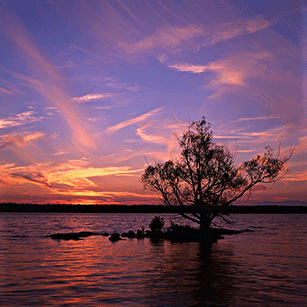
MORE DETAILS HERE: http://en.wikipedia.org/wiki/Rule_of_thirds
Trojan001 was kind to add a rule-of -thirds image in an IC file for C905.
Download the IC pack Final v2 here: http://www.esato.com/board/viewtopic.php?topic=196052
The image can be called to the screen by pressing the 0 button.
------------------------------------------------------
SAMPLE SHOTS TAKEN THROUGH CYBERSHOT XPERIENCE FOR C905













------------------------------------------------------
Download:
http://witchkingdrivers.co.cc
[ This Message was edited by: witchking on 2012-02-10 16:23 ] Please join this page to support:
http://www.facebook.com/pages/Hasaan-Rafique-Sony-Ericsson-Developer/116030705121280?v=wall
Hasaan Rafique - Sony Ericsson & Windows Pro
Developer of A2 supermode Cybershot Xperience series, SuperBass Xperienc | |
|
masada1971
Joined: Jun 05, 2008
Posts: > 500
PM |
 OMG this must be the best camdriver ever for c905... OMG this must be the best camdriver ever for c905...   |
witchking
Joined: Feb 07, 2009
Posts: 231
PM |
It will hopefully satisfy you 
Make sure you use the language file, it makes the usage easier! |
jake20
Joined: Jan 23, 2009
Posts: > 500
From: USA
PM |
WOW, i dont even know where to begin in testing this driver Witchking!
there are just so many options to play with!
I guess i will start with some auto mode shots, and go from there.
thank you very much for all of your hard work!! 
stay tuned for some sample shots..
|
jake20
Joined: Jan 23, 2009
Posts: > 500
From: USA
PM |
@witchking,
a question i have..
1. With your driver, how can i capture a running waterfall effect such as this, without flash, and using auto focus, and manual shutter speed control?

Also, Is it possible to combine a manual ISO level, and manual shutter speed control for non flash shots I want to take at night?
[ This Message was edited by: jake20 on 2010-04-27 01:08 ] |
jake20
Joined: Jan 23, 2009
Posts: > 500
From: USA
PM |
@witchking, (sorry for the triple post)
another question.. using your new CBE 5.0 i was able to get this nice shot in a dimly lit bathroom using twilight landscape, and manual focus.
ISO 100
1/8s exposure
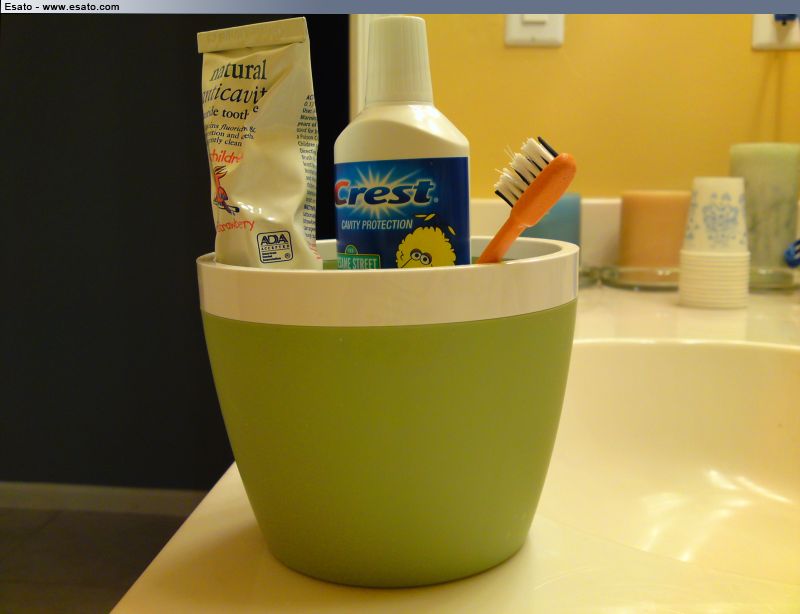
But I don't always want to use twilight landscape mode for low light shots, because it takes a lot of time to setup a shot, especially if i need to also use manual focus option.
Is there anyway can I achieve the low ISO 100 level, and longer shutter speed with auto focus, so I can take nice low light shots like the one above without having to use twilight landscape scene?
right now, this is my biggest frustration with the C905.. I want to be able to take good low light pictures with longer shutter speeds, but I want auto focus on also.
If i select AUTO scene, no FLASH, and choose manual ISO of 100, there seems to be NO WAY to increase just the shutter speed to be able achieve the same picture i took above in twilight landscape mode.
thanks!
[ This Message was edited by: jake20 on 2010-04-27 02:36 ] |
witchking
Joined: Feb 07, 2009
Posts: 231
PM |
@jake20
Shutter-speed for non-flash is not entirely precise at the moment, as I said earlier, the next version will hopefully solve the problem 
...
Secondly, ISO can not be changed along with shutter-speed for flash at present, that will be attempted too hopefully 
......
Anyway, until we fix the new version, to use fast shutter-speed with non-flash, I simply switch to RER and cover the flash with finger  |
jake20
Joined: Jan 23, 2009
Posts: > 500
From: USA
PM |
@witchking
the flash on the C905 is very hard to cover with your finger due to its shape and close distance to the lens, i have tried 
anyway.. this is an amazing driver.. so much functionality.
your efforts are appreciated!
only thing left in my eyes is the manual shutter speed control.
I would like to be able to capture that waterfall scene i posted above (using auto focus and SLOW shutter speed) with my c905 if given the chance, and also take good low light non flash shots.
Please don't stop development of your amazing work!
[ This Message was edited by: jake20 on 2010-04-27 05:15 ] |
jake20
Joined: Jan 23, 2009
Posts: > 500
From: USA
PM |
i love the color balance option.. very cool! 
these are all low light shots also at night.
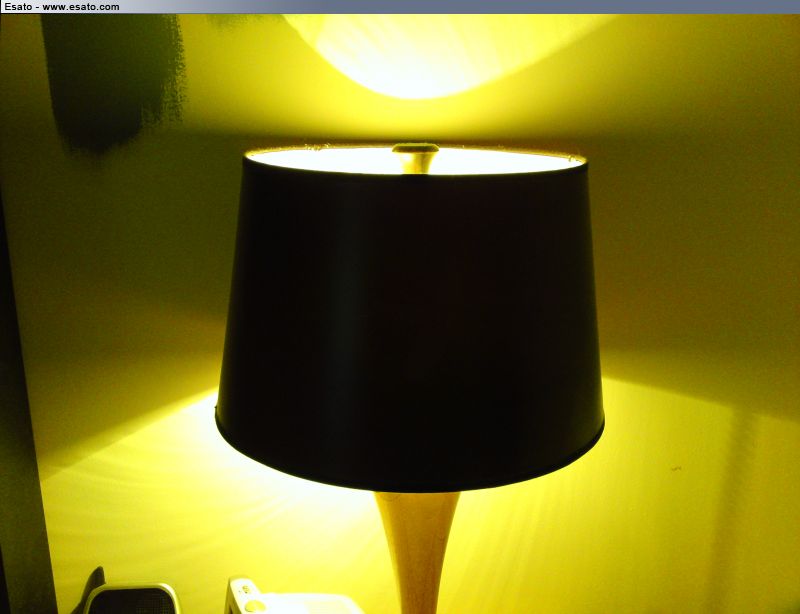
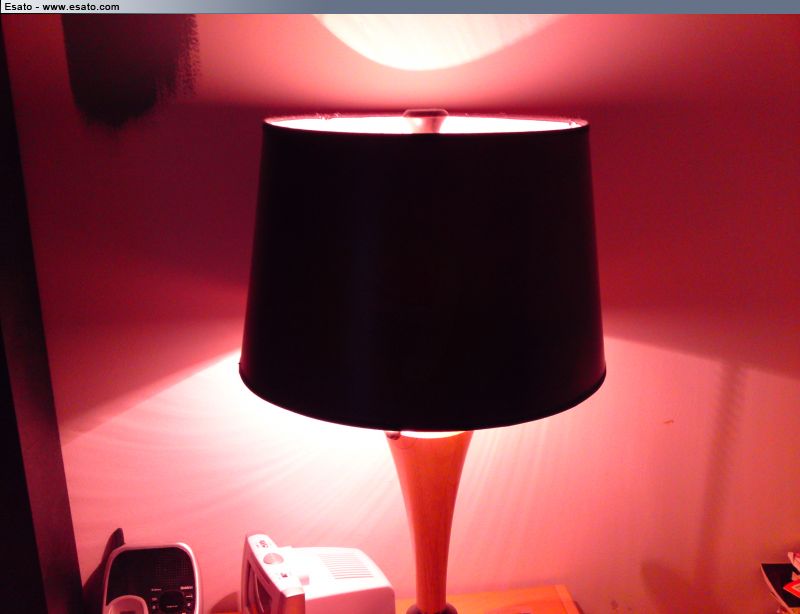

 |
litemint
Joined: Jan 17, 2009
Posts: 252
From: .:[ Bicol ]:.
PM, WWW
|
how bout for K610@W660? If there's any... 
|
witchking
Joined: Feb 07, 2009
Posts: 231
PM |
jake20
The development will proceed for further improvements and perfection, don't worry 
......
@litemint
There's no CX version for W610, but you can use other camdrivers  |
sipee27
Joined: Mar 21, 2010
Posts: 8
PM |
hey witchking , i loved ur driver but i want all white balance and effects normal as in original driver... and one more thing wen i click a picture of a person in yellow lights with flash on, the skin color of the person seems too artificial (too yellowish) and if i change the white balance mode to day light the picture comes natural.. can u see to tht problem... |
buba_SE
Joined: Sep 03, 2008
Posts: 57
From: Brazil
PM |
Very good certainly will test! |
bluechip
Joined: Jun 09, 2009
Posts: 477
PM |
hi witchking,
im not able to download this driver from ur site.... pls could you upload it to 4shared or any other file sharing site..???
I really need ur driver... 
|
jake20
Joined: Jan 23, 2009
Posts: > 500
From: USA
PM |
@witchking
is it possible to modify or create another twilight portrait scene, and force ISO 100 or 160?
this way we can have low iso and slow shutter speed with auto focus for nice low light pictures.
thanks | |
|
Access the forum with a mobile phone via esato.mobi
|