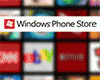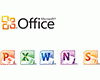Posted by sirsycho
Description:
If you have a MS BT mouse/keyboard, you may already know that it's impossible to get it to work with you Sony-Ericsson phone (perhaps other phones as well). This is a compilation of the knowledge I've garnered on the web for getting your MS BT dongle to work with just about ANY BT device (including your Mouse and/or Keyboard). This will allow you to use all the S-E software including sync'ing and file transfer.
Some of these steps apply to any Bluetooth Dongle...
First Step: Gather the necessary files
Download Acer 1.3.2.7 and Dell 1.4.1.4 Software.
ftp://ftp.support.acer-euro.com/network/acer/acer/test/bt500_600_700_v1327.exe
http://support.ap.dell.com/ap/en/filelib/download/jump.asp?fileid=R58915&format=71611&location=2
Second Step: Extract
Extract both files to separate temporary directories
Copy license.dat from Acer into extracted Dell-Directory.
Third Step: Install
You will first need to uninstall all MS drivers and software, go to the device manager and uninstall the items under Bluetooth and under add/remove programs remove the MS Intellipoint Software.
Install software from the Widcomm (Dell) directory
NOTE: After install is complete DO NOT click on the BT icons anywhere!
Fourth Step: Hex edit
This is the reason I cannot provide a file or direct link to this software. If you don't have a hex editor, you can get one here:
Download the Hex Workshop (trial version) and install it.
Open btsec.dll (into c:/windows/system32) with hex editor.
Patch these bytes (There are two ways to look at this, the first one below groups 2 consecutive offsets and may be easier if you understand hex editing or are lazy. The second one is more specific but the values are the same, if in doubt about what you are changing check the current value and make sure it matches the "old value" below before editing.)
Option 1
Offset 000043EE Old Value: 75 4E new Value: 9090
Offset 00004402 Old Value: 75 3A new Value: 9090
Offset 00004408 Old Value: 74 39 new Value: 9090
Option 2
Offset: 000043EE Old Value: 75 New Value: 90
Offset: 000043EF Old Value: 4E New Value: 90
Offset: 00004402 Old Value: 75 New Value: 90
Offset: 00004403 Old Value: 3A New Value: 90
Offset: 00004408 Old Value: 74 New Value: 90
Offset: 00004409 Old Value: 39 New Value: 90
Save btsec.dll
Fifth Step: Test it out
You may now click on the Bluetooth icons. Double click on the Bluetooth icon on your desktop (or in your system tray).
Sixth Step: Pairing with your phone
This is the part you couldn't do before with the MS drivers (well not completely at least).
Make sure your phone is on and that it's Bluetooth setting is set to discoverable (or visible) and from the "My Bluetooth Places" click on "View devices in range". Your phone should show up, right click on it and select "Pair Device". Enter in a numeric code and then click ok, your phone should prompt you for the same code (enter it).
Congratulations your phone is now paired, you should be able to transfer files now and some other basic things. NOTE: You will not be able to sync your phone yet with the XTNDConnect software or use the SE image editor software. That is the next step.
Seventh Step: Sony-Ericsson Software
Download and install all the latest SE software for your phone from www.sonyericsson.com. I would recommend getting the XTNDConnect software and the Image Editor.
To get this software to function properly you will need to find out which COM port your phone is using. To do this, open the "My Bluetooth Places" by double-clicking on the desktop or systray icon and click on "View or modify configuration". This will open up a configuration window. Click on the "Client Configuration" tab and look to see what COM Port the Bluetooth Serial Port is using (in my case it's COM 4).
Now open the Windows Control Panel. Double click on the "Phone Monitor Options" applet. Select the "COM Ports" tab. Disable all COM Ports listed here except for the one that Bluetooth is using (COM 4 in my case) and Reserve that port as well. So all other ports should be disabled and No, and your BT port will be Enabled and Yes. (this will make sense when you see it). If you don't have the Phone Monitor Options applet, you may need to reinstall the SE software as this applet is part of the SE installation. You can find the phone monitor download separately on SE's site (I don't have a direct link).
Once this is done it may take a minute or so until it is recognized. To find out for sure open the Image Editor and select the type of phone that you have. It should open another window indicating it's found your phone and you will see the status change as well and the buttons will no longer be grayed out.
Eighth Step: CONGRATULATIONS YOU'RE DONE!
You should now be able to run all SE software and transfer files.
Good luck!
David
[ This Message was edited by: sirsycho on 2003-12-27 18:51 ]
Posted by Universal Exports
Really usefull. Thanks a lot!
Posted by bezlightyear
did u re-install any intellipoint software after doing all that or did the mouse funtion properly without it??
just downloading everything, been tryin to work out a way of getting virual serial ports 4 ages, if it works i'll be extremely happy!....
Posted by es95pl
I have another great news.
For you guys who run XP, you will be able to synch with the computer when Service Pack 2 is released. I am running a beta of the Service Pack, and it's working great!
The Service Pack is supposed to be released Q2 2004.
[ This Message was edited by: es95pl on 2003-12-28 21:57 ]
Posted by bezlightyear
so XP SP2 will include an update to Bluetooth with virtual serial ports - can anyone confirm this??
Posted by RichMercer
I can confirm this. I have the XP SP 2 Beta installed (Build 2055) and I am accessing my SE T68i through BT Virtual COM port 4 using FMA. It working just great. There seems to be no side affects of the SP either so far so I would recommend it to anyone that know where to get it from!
HTH
[edit] It's all done through a new Control Panel option called 'Wireless Link' where you can search for devices and pair up as well as set up which virtual COM ports you wish to use.
[ This Message was edited by: RichMercer on 2003-12-31 15:45 ]
Posted by swl
Hmm, the first of the files doesn't exist anymore on acerīs ftp, anyone who can give it to me? please?
/Lars
Posted by nikrizal
Very useful guide !
Posted by aprera
I have a problem doing this.
When I finish in Control Panel -> Bluetooth Config --> Hardware, there is a messege: "Bluetooth Device Is Not Detected". But in Control Panel --> Wireless Link --> Hardware, in device is my Microsoft wireless transiver. And I still can't do nothing with my t616.
I think I followed all the instructions, less copied licence.dat from acer to dell, because I couldn't download tha acer file.
What can I do??
Thanks
Alejandro