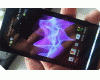Posted by cubik
Hi there, I've just got a C702 and have debranded it to get the generic UK firmware and am looking to set it up with the Exchange Activesync as listed on the SE website.
http://www.sonyericsson.com/c[....]ic/synchronisationsupport/c702
I can't find the option to enable or setup Activesync on the phone anywhere - Does anyone know how to set it up?
Thanks for any help
cubik
Posted by gtr83
Is your email address from Gmail? I also use C702 and the Gmail setup is the only one that works for C702 although you need to tinker with it a bit.
Posted by cubik
My email address is a work one that is delivered via an Exchange Server, hence the request about exchange activesync. I've got my personal gmail account working fine using the Google Mobile gmail java app but wondered how on earth I'd get my phone to talk to an Exchange Server.
Thanks anyway
cubik
Posted by crazymobile0
i do not know software problem,but C702 is one clear TV mobile phone!
Posted by cubik
For anyone interested, I emailed Sony support and got this email back. I followed the instructions and it works great.
-----------------------------------------------------------
Thank you for your query regarding the Sony Ericsson C702.
Please find below information on correctly configuring an Exchange ActiceSync account on your handset.
Before setting up Exchange ActiveSync on your handset you will need the following information from your Exchange servers Administrator or IT department:
- Server Address
- Domain
- Username
- Password
You will also need a data account from your network operator with full GPRS capabilities.
Contact your network operator for them to send the GPRS account to your handset. To create a new Exchange ActiveSync account:
1. Select [MENU]
2. Select [SETTINGS]
3. Scroll to the [CONNECTIVITY] tab
4. Select [SYNCHRONIZATION]
5. Select [NEW ACCOUNT]
6. Select [EXCHANGE ACTIVESYNC]
7. On the [GENERAL] tab you can edit the information for:
- Server Address
- Domain
- Username
- Password
8. Scroll to the [APPLICATIONS] tab, select which applications to synchronise.
e.g.
- Contacts
Calendar
9. Scroll to the [EMAIL] tab to enter:
- Message size
- Attachment size
- Date range
- Email address
- Email signature
- Alert Signal
10. On the [CALENDAR] tab, set the Date Range for your calendar.
11. On the [ADVANCED] tab, you can set information for:
- Push (turn on/off)
- Sync Interval (set a specific time to synchronise)
- Allow connection (e.g. Home network - your handset will only connect when in the UK)
- Connection (set the Internet connection i.e GPRS account supplied by your network operator to be used)
- Secure Connection (turn on/off depending on your servers security settings)
12. Once the above information has been entered press "Save"
To begin a synchronisation:
1. Highlight your account and press "Start"
2. The message "Exchange ActiveSync Session Starting" is displayed briefly
3. Then "Synchronising
4. You should then see the synchronsiation icon and information downloading to your handset.